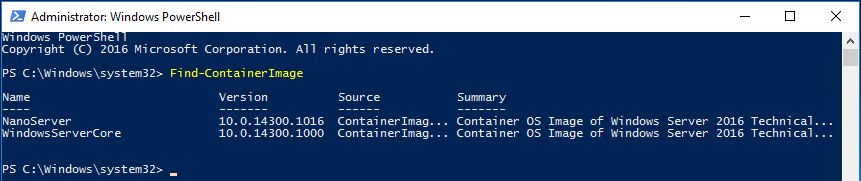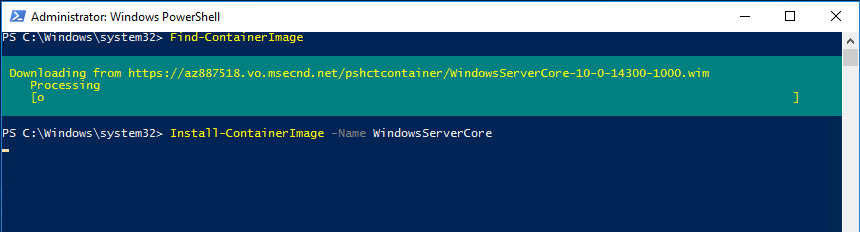I’ve been working on installing Docker on Server 2016. Here are the steps I’ve followed and some issues I ran into:
First, you have to have Windows Server 2016.
Run Powershell as Administrator (Right click on PowerShell and RunAs Administrator) – yes, you also have to be a local administrator of the box.
Commands in order:
Install-PackageProvider containerimage -Force
Then you want to see what operating system container images are available:
This step wasn’t in the instructions I was following but is necessary and was raised on the GitHub site as well. The server will reboot after the below command is executed. After it reboots, you need to run the command again. Ugh. I thought it was done and tried to install Windows Server Core and it failed after about 30 minutes.
This is installing and then enabling the Docker Container feature on Windows
Enable-WindowsOptionalFeature -Online -FeatureName Containers
As stated above, run the command again. Once done, it will actually tell you that it’s Online and True:
Install Windows Server Core Container Image
Install the WindowsServerCore Container Image by typing the following command below. This does take a while as it downloads Windows Server Core Container Image:
Install-ContainerImage -Name WindowsServerCore
I went to have a bite to eat, took a nap, Surfed Reddit for a while, went to the bathroom and then it was done!
You can check if the image was downloaded by running looking in the directory:
ls c:\programdata\Microsoft\windows\images
The output should look like this:
Now we’re going to install Docker in Windows Server 2016
First, you want to download the Update-ContainerHost.ps1 powershell script. Here is the command:
Invoke-WebRequest https://aka.ms/tp5/Update-Container-Host -Outfile Update-ContainerHost.ps1
Run the command. I actually ran this to download the script while the above install of the Windows Server Core was running:
To be continued…